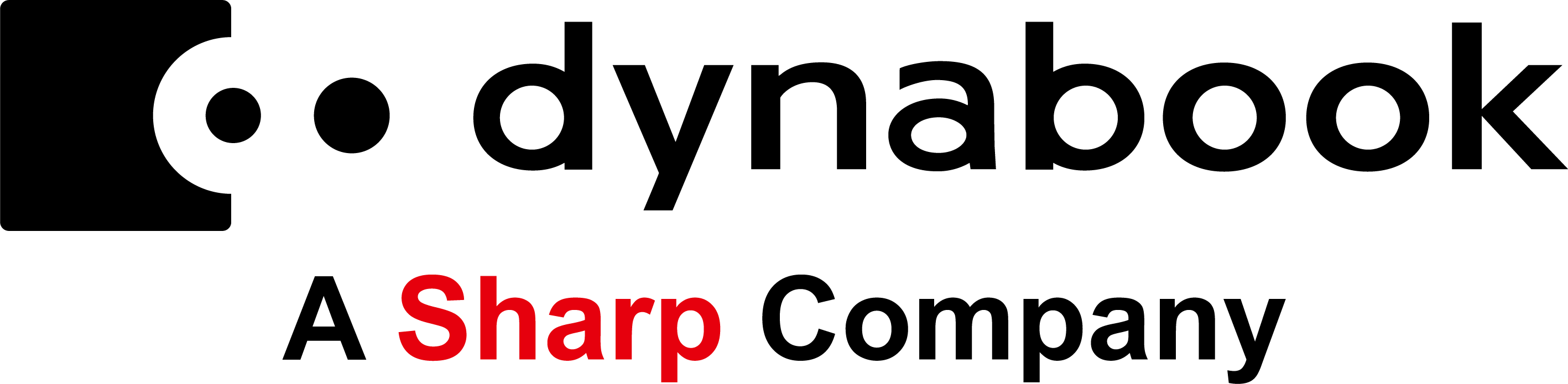Performance Features
Learn about some of the key performance features found in our laptops and how they can help you get the most out of your computing experience.
Battery Life
Every year, manufacturers squeeze a little more performance out of rechargeable lithium-ion batteries, typically 6-cell flat or bar-shaped packs that are installed on the bottom of a laptop. One charge can last between three up to 8 hours, depending on many factors including model, screen size, processor, and usage. The longest king of battery life can be found in the netbooks. Some models can last up to 8 hours on one charge.
The battery-life claim on most laptops comes from industry-standard automated tests. They’re not likely to reflect your particular work habits — editing multiple open documents, visiting Web sites, and playing music, or watching video clips, perhaps several at the same time, with screen brightness turned all the way up. So take quoted battery times with a grain of salt. Subtract a quarter to a third from the official number for a more accurate estimate.
By all means, buy an extended-life battery. It adds only another $20 to $40 to the purchase price. High-capacity 12-cell batteries cost more than $100 extra, but they might be worth the investment if you don’t mind the extra half-pound they add to a laptop’s weight.
Connectivity: Wi-Fi, WiMax, and Bluetooth
Most new laptops come with built-in support for 802.11g/b/n Wi-Fi, thanks to a small embedded card. “N” is the latest, fastest version of Wi-Fi. The letters g and b refer to earlier versions that are still used in hotspots like Internet cafes.
With over 70,000 hotspots in the United States alone, Wi-Fi capability gives most laptop buyers the Internet access they need. But if you need continuous access, invest in mobile broadband. This option lets you connect to a cell phone data network when Wi-Fi isn’t available. Adding a broadband card costs about $25. However, the monthly subscription fee to the cellular network provider can cost another $70 or $80 on top of your monthly phone bill.
Current third-generation (3G) mobile broadband is still slower than Wi-Fi. The next iteration, 4G WiMAX, is faster than 3G but available only in about 30 cities. It may be replaced by another 4G service called LTE. Depending on your needs, it may be a good idea to wait until 4G services stabilize.
If you want to use a wireless keyboard or mouse while you've docked your laptop at a desk, look for a model with built-in Bluetooth. Like a short-range version of Wi-Fi, it works over a few feet to create a so-called personal-area network (PAN) so you don’t have to fiddle with cables.
Essential Ports and Slots
Most new laptops don’t carry the outdated 56kbps dial-up modem port, only the reliable Ethernet jack for plugging into a wired network. The jacks on most laptops support 10/100 Ethernet, which refers to the network cable's speed (both 10 megabits and the faster 100 megabits speed). However if your company has upgraded to faster Gigabit Ethernet, you might prefer a laptop with a 10/100/1000 jack.
Most new laptops have a multi-format memory card reader, a single slot that accepts different types of memory cards. Memory card readers make it easy to transfer photos, files, and MP3s from a camera or other digital device. A seven-in-one card reader is generally the most desirable because it takes the largest number of card types.
Most laptops come with one or two standard USB ports for connecting devices, but many laptops now offer an eSATA/USB combination port, which can also attach to a super-fast SATA (Serial Advanced Technology Attachment) hard drive.
Intel Wireless Display (Wi-Di) is a new wireless technology for the living room. On the few laptops that include the software, Wi-Di lets you play videos, photos, and music from your laptop on your HDTV. You’ll need to buy a PUSH2TV adapter for your TV’s HDMI port. Wi-Di only works with non-copyrighted material, so you can’t download a movie from Netflix and watch it on your HDTV. Bottom line: don’t choose a laptop for Wi-Di alone, but it might be a fun addition.
Keyboard & Touchpad
Laptop keyboards vary greatly in size and comfort. Some keyboards have distinctive chiclet keys, an acquired taste. Others put keys you may find important, such as Delete, in awkward spots. Netbooks have the smallest keyboards, thin-and-lights are next. All-purpose laptops have the full-size keyboards that many people find the most comfortable.
A desktop replacement’s larger keyboard may have a dedicated 10-key pad, which can come in handy if you crunch a lot of numbers. Expensive laptops tend to have backlit keyboards, useful for getting work done on a red-eye flight.
For your mousing needs, most laptops offer a built-in touchpad. The latest twist is called a multi-touch touchpad. It lets you zoom, rotate, and swipe like you would on a smartphone touchscreen. Few applications currently work with multi-touch touchpads yet, but the number is bound to grow.
LED vs. LCD
So the laptop you’re eyeing has an HD LED TruBrite widescreen supporting 720p. Translated, that means it’s a bright, sharp screen with theater-screen proportions that are good for watching movies, playing games, and getting work done.
LED stands for light-emitting diode, the same backlit technology used in HDTVs. LED screens are thinner, brighter, and less power hungry than their predecessor, LCD (liquid crystal display), which was used by the majority of laptops until just a couple of years ago.
TruBrite, BriteView, and other similar-sounding descriptions are brand names that laptop companies give to standard anti-glare coatings. Depending on a screen’s manufacturer, such coatings can make colors pop and improve side-angle viewing if several people are crowded around one laptop. However, glossy screens are difficult to view in outdoor lighting. If you work outdoors, a gloss-free or matte screen, now found only on specialized portables such as tablets or ruggedized laptops, is your best choice.
Optical Drives
A built-in DVD drive has become a laptop standard in all categories except weight-saving netbooks and thin-and-light models. If you want to play or burn your own discs with these portables, you’ll have to buy an external DVD drive that plugs into a USB port. Optical drives can have either the common tray design or a hipper, more expensive slot-fed design borrowed from the standalone CD player.
Optical drives typically have long, confusing names that indicate the types of discs they can handle. They can play or burn music, movie, or data onto DVDs and CDs. Only Blu-ray™ drives can read and burn Blu-ray™ discs in addition to DVDs and CDs. They cost an extra $200, although prices are falling. “ROM” used with Blu-ray indicates an optical drive that can read but not burn Blu-ray™ discs. “RE” means it can burn discs too.
Processor
Also known as a CPU or chip, the processor is the laptop’s brain. Helped by system memory (aka RAM) and video memory (aka graphics memory), the processor determines how fast the machine can recalculate that spreadsheet and how many tasks you can juggle at once – say, watch a web video clip while reformatting a word document and playing an MP3. Today’s processors are even smart enough to help save battery life by taking a break when you’re not working.
Most laptops have a multi-core processor made by either Intel or AMD. Either brand is a good choice. Netbooks and some thin-and-light laptops have a single processor, while desktop replacements and other high-end laptops might have three or four. Multiple processors do not double, triple, or quadruple speed, but they do enable you to run multiple processor-intensive applications faster.
The spec sheet also is where you’ll find not only the number of processors but also the processor’s speed in gigahertz (e.g. 2.53GHz.). The higher the number, the faster the processor, but it takes a fairly large leap to make a noticeable difference. If the choice is between 2GHz and 2.13GHz, the difference in performance isn’t worth the extra $100 or so that you’ll pay.
Protecting your data
Once upon a time, the cable that locked your laptop to a bed or table leg was the height of portable security. Kensington cables are still around, but there are plenty of other security options.
Most laptop hard drives now come with a hard-drive impact sensor. This “airbag” software senses when a laptop is falling and locks the hard drive to prevent data loss.
Windows laptops generally come bundled with a free 30-day trial of anti-virus software such as Norton AntiVirus. You’ll need some kind of data protection, so unless you prefer another brand, go ahead and buy a full-year subscription.
Business laptops offer additional protection. Data encryption, a scrambling and locking of certain files so unauthorized users can’t read them, is a standard feature. SmartCard readers are useful for businesses that require employees to use magnetized key cards when a laptop is offsite. CompuTrace is another security service that helps a company use the Internet to track down a laptop should it become lost or stolen—a sensible investment if you’ll be computing on the go.
Screen Resolution
HD, of course, stands for high definition, the electronics buzzword of the decade. Most laptop screens have gone HD and widescreen, with a rectangular 16:9 aspect ratio and resolution that’s typically 1366 pixels wide by 768 pixels tall. This resolution supports the most common high-hi-def of 720p, fine for watching movies. Laptops with higher screen resolutions, including some desktop replacements with 1920x1080-pixel displays, are described as HD+ or as supporting full 1080p HD.
Screen Size
After the processor, screen size is probably the most important factor in choosing a laptop. Measured diagonally, screens range from a netbook’s petite 10.1-inch display to the massive 18.4-inch screen of a desktop replacement. Bigger screens work better for multimedia and entertainment, but they add a lot of weight that might not be so comfortable to carry. For basic productivity tasks, you can get away with a smaller screen.
Stereoscopic 3D
Some new laptops are equipped with specialized screens and software that add a third dimension to movies and photos. More and more games are beeing created for nVidia’s 3D Vision, the technology used by select Toshiba Qosmio laptops. 3D laptops will probably become more common as entertainment companies churn out more titles. For laptop buyers who are fans of the immersive experience, that’s something to look forward to.
Storage: Hard drives
The hard drive is where your laptop stores data: system files, applications, and documents. Most laptops offer at least 250GB of storage, which is enough for most people. You can opt for 320GB, 500GB, or an even larger size—a good idea if you deal with lots of high-resolution images, video, or audio.
Hard drive speed is measured in revolutions per minute. Most laptop hard drives run at 5400 RPM, plenty fast for most types of work and entertainment. Desktop replacements have the biggest, fastest hard drives, running at 7200 RPM.
Some very large, heavy laptops come with two built-in hard drives, which provide an enormous amount of storage. However, the easiest way to add more room for files is to buy an external hard drive that connects via a cable to your laptop’s eSATA port.
System memory
Random access memory, or RAM, helps determine how many programs you can open at once. Again, twice the memory does not make a doubly fast machine, but the more RAM, the quicker a laptop’s response to your taps. Get at least 2GB of DDR3 (double data rate three) memory, and consider getting 3GB or 4GB. Some laptops come with 6GB or 8GB for heavy gamers or video editors.
If you change your mind later, you can always buy more RAM and install it yourself. The spec “2048MB X 2” means there are two 2GB memory chips installed, one in each of two slots, for a total of 4GB RAM. If you think you might upgrade RAM later, look for a laptop that has one empty memory slot. That way you won’t have to discard a perfectly good RAM chip in order to expand the machine’s memory.
Video Memory: Integrated vs. Discrete
The amount of video memory determines how photos look and how smoothly movies and games run. Most laptops come equipped with Intel- or AMD-integrated graphics memory, also called shared memory. Shared memory is dynamically allocated, or borrowed on the fly, from system memory as needed.
Integrated-graphics laptops are not as sluggish as they used to be because the latest models can swap big chunks of memory. Performance laptops tend to have a dedicated, or discrete, graphics card, usually made by ATI or nVidia. Embedded inside the laptop, these circuit boards carry their own complement of 512MB to 1.5GB of video memory. Dedicated graphics is your best bet for great-looking action flicks and responsiveness during video-oriented tasks such as editing a home movie or playing a 3D game.
Webcams
Most laptops now come with a webcam and microphone for face-to-face chats and video conferences. The better webcams offer resolution up to 2 megapixels, as good as early digital cameras. Don’t expect a sharp picture or smooth motion from a webcam, though. That only happens in the movies.
The latest webcams can take advantage of software that analyzes facial features to keep faces centered in the picture. Some cameras use this information to log you onto your laptop. However, like fingerprint readers, webcam face recognition is not failsafe. Use it for fun, not high security. A Windows password is still the best login credential.
*Depending on selected models