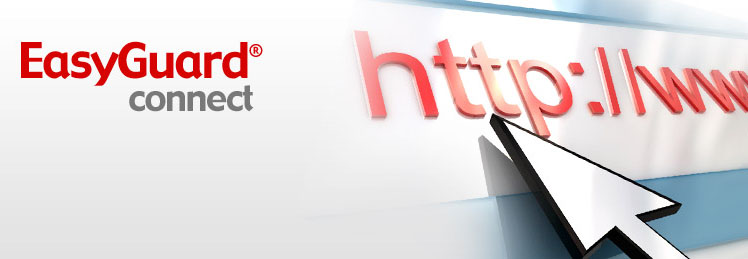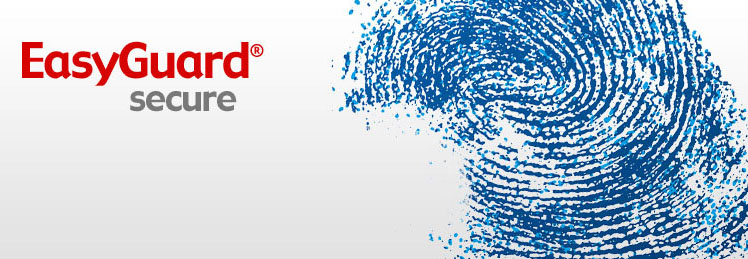EasyGuard Technology — Meet Mobile Life Head On.

We’ve got your back
Between theft, spills and jolts, prying eyes and lost wireless connections, the real world can be a real challenge, no matter how careful or smart you are with your laptop. So be prepared-with Toshiba EasyGuard® Technology*. Built into all our Tecra® and Portégé® laptop models, it’s like an added blanket of protection and convenience to help you go mobile with confidence. (Just what you’d expect from the world’s laptop experts.)

Protect & Fix Get set for life on the move
Since you never know whom or what you’ll bump into, your Toshiba is built to better safeguard its critical components against the rigors of today’s mobile world. With EasyGuard® Technology the information on your hard drive is better protected against life’s bumps and bruises. We’ve also gone to great lengths ensuring that the window into your system—its display—is more durable. Plus, you’ll rest easier knowing our keyboards are designed to help protect your PC from the most commonly spilled liquids—water, coffee and, yes, even beer. Life does indeed happen. And your Toshiba is ready to help keep you going when it does.
Learn more aboutEasyGuard® Protect & Fix »
Secure Our goal? Your peace of mind
You’re busy taking care of business. But don’t worry. We’ve been busy too—inventing extra security measures to guard both your laptop and the critical information on it. This multi-tiered approach starts with features that help prevent theft. Yet our EasyGuard® Technology goes way beyond that, with innovations that better prevent unauthorized users from accessing your system. And it’s topped by the latest in advanced encryption technologies to better keep your confidential information strictly confidential. Why? Because your laptop and your data should belong to you—and only you.
Learn more aboutEasyGuard® Secure »
Connect Get a great reception wherever you go
Without a wireless connection even a crowded café can seem like a deserted island. But Toshiba offers an oasis of sorts—our EasyGuard® Technology. Using a unique, patented wireless antenna design and a powerful software utility—ConfigFree®, we make it easier to establish the strongest wireless connection almost anywhere you go, quickly switch connection profiles, and easily troubleshoot your connection should a problem occur. Staying productive while staying in touch. What a perfect way to make mobile life better!
Learn more aboutEasyGuard® Connect »
Optimize Imagine—laptops that work with you
When it comes to mobile computing there’s nobody quite like you. So make your Toshiba laptop a believer by tailoring it to match your needs and working style—with our EasyGuard® Technology. This suite of innovations includes features like a one-touch presentation button, shortcut keys for simplifying common functions, a Wireless On/Off Switch, and a convenient power-saving utility, which lets you easily conserve battery power (great for long plane flights). The ability to go farther, work smarter and enjoy more. Isn’t that why you want a Toshiba laptop?
Learn more aboutEasyGuard® Optimize »
* Toshiba EasyGuard® Technology comprises a number of features some of which may or may not be available on a particular Toshiba notebook depending on the model selected. See the above links for more information on EasyGuard® Technology